Upgrading Your Computer
So, you've decided to upgrade your PC... what options are available to you?


OS & Software
Easiest of all, is the software upgrade, either the applications you are running or the operating system itself. It is easiest because you can make backups before you upgrade though that can be entirely different discipline in and of itself. Operating systems (OS) are the most significant upgrade because of the impact the OS has on other software and especially on legacy software because later iterations of Windows OS are not always backwards compatible with earlier versions. Windows 10 is far and away the best Windows version yet but that doesn't always mean it is plain sailing... there are several applications I used to use and can do so no longer. That's fine by me, I just found other things that do much the same... sometimes they are worse, usually they are better. OS upgrades make your system better and more secure but just be aware that upgrading your operating system can introduce some issues beyond just interface differences.Hardware
Clearly new and improved hardware is a thriving business. When I had my first PC it didn't even have a hard disk and my first hard drive, added to that PC as an addon card, had the astonishingly huge capacity of 10MB. That's right, ten megabytes! My current hard drive is 2TB (terabytes, that's 2000 GB (gigabytes) which is 2 million megabytes so my current hard drive is some two hundred thousand times bigger than my first one. Likewise, my current computer processor, an Intel Core i7, is something like two thousand times faster than my first PC CPU, an Intel 8086. However, it's actually far more powerful since my i7 can do far more in a single cycle than my 8086 could ever do. On the minus side, my i7 based system is nowhere near as much fun as the old systems were... I would spend hours just trying to find the optimum configuration for the games and programs I was running. Don't get me wrong, it's not like I look back to the "golden days of computing" as such (I kind've do but not really) but it has to be said that programs were, in many ways, cleverer than today. They had to be, they had to be coded into significantly less than a megabyte and, yet again, my current system has 16,000 times that. So yes, systems are far more powerful today than they were then but applications and operating systems are far more resource hungry which makes them slower. I wouldn't go back but sometimes... So, there are several obvious upgrades for a PC, memory (RAM) and storage (Hard Drive) but other things can be upgraded including the system processor (CPU), network card (NIC), DVD drive and video card. In addition, there are any number of peripherals that can be upgraded such as mice, keyboard, monitors, printers, scanners and so on. I will discuss some of these individually.- RAM: Symptoms that you may need a memory upgrade include programs that take a long time to open, signs of increased disk activity and possible system freezes. Upgrading the memory of your computer, assuming your computer's specifications will allow it, is the easiest upgrade that can be carried out. The benefits, the improvement in performance, will be almost instantaneous. However, there is one caveat - if you're running a 32bit operating system, your computer will not be able to effectively use any memory beyond 4GB i.e. you need to have a 64bit OS.
- Hard Disk: Symptoms that you may need to upgrade your drive include repeatedly running out of space or signs of impending HD failure (folders and files disappearing or SMART warnings). There are other reasons you may want to upgrade your drives; faster performance, increased hard disk space (more programs, more data or an upgrade program that uses more space) or to do other things e.g. dual boot your computer or run virtual machines on it. Newer hard drives tend to be faster than older ones, the SATA III drive interface is the current best for desktop systems, drives with more cache memory "should" be faster (so 64Mb cache is better than 32Mb) and static drives (SSDs) with no moving parts are pretty much always faster that any normal HD. SSDs are much more expensive than normal hard drives but there is a class of drives called SSHDs (Solid State Hybrid Drive) which is effectively a normal drive with some elements of SSD technology. Installing a new hard drive is easy enough but, unless you are using it as an additional drive, means you need to find a way of either cloning the entire system (duplicating the existing system from one disk to another) or installing a fresh copy of Windows on the new drive and copying all your data back to it. Although the second approach is inconvenient and time consuming, almost any IT engineer will tell you that a clean install of Windows is ALWAYS best. Of course, if all that is happening is that you are running out of space, there are ways of increasing the space on your drive e.g. cleaning all the temporary files off of it, removing unneeded programs, reducing or moving the swap file, disabling System Restore and/or hibernation files. You can even compress the data on a drive though I've shied away from that for various reasons.
- Video Card: Most systems, especially those at the cheaper end of the market, have on board graphics and no matter how good they sound, they really aren't much good for anything beyond email, surfing and office applications. If you're a gamer or want to run a graphics intense application you're going to need a decent graphics card. PC Games aren't always like console games, for one thing they can often be more involved, more complicated but, in hardware terms, they will tend to exploit technologies that are more recently available. Of course, consoles evolve but they tend to do so in major steps where PC hardware is continuously evolving and getting better. Software houses exploit that, so the best PC games will push your PC to the limit whilst a console game will typically use the very same hardware for several years until a new console is imminent. So, you've just bought yourself the latest game for your PC, you install it and you either get a message saying your graphics card is incompatible or you run it and the screen graphics lag as they struggle to keep up on your aging graphics card. Maybe you need a more powerful system generally or more memory but the chances are you just need a better video card. A faster video card will improve performance on your PC especially if you are a gamer or someone who works with heavy graphics applications such as video editing software but be aware, a really good video card can cost you more than a new system. That said there are good ways to avoid paying the Earth for such a card ... current video cards have as much as 12GB dedicated RAM on board but you need to figure out if you need that much. Look on the side of the game/software box ... it will often tell you what you need to play/use it. Installing a new video card is fairly simple though you need to make sure you disconnect all the external (and internal) leads to it before proceeding ... trust me I know. Be careful taking the old one out since there is usually a catch on the slot holding the card and you risk breaking it if you are too rough in removing the card. Installing the new one should be fairly easy, put the card in, attach any internal power leads (video cards often demand their own power connections), attach the monitor leads and install the drivers. Of course, there may be simpler solution... installing the latest driver for your graphics card can often increase performance dramatically.
- The CPU: The CPU or processor is the heart of any computer in the sense that the computer will usually still work without many of the other components but it will not (absolutely won't ever) work without its processor. Typically speaking desktop systems are the only computers you can upgrade the processor on ... yes, you can sometimes upgrade the processor on a laptop but it isn't very usual and trying to do so requires a knowledge of that particular system that most engineers don't possess (only the engineers who made it would know enough). How far you can upgrade your CPU will depend on the motherboard installed in your computer since there are various socket types; socket 478 (max 3.4Ghz), socket 775 (max 3.8Ghz), socket 1155 (max 3.7Ghz) and socket 2011 (max 2.5Ghz) to name but a few. Which raises an interesting point; gigahertz isn't everything because, even though the cycle speed (GHz) is slower on the socket 2011 systems, it is a much faster technology because of the wider data path (just trust me on that). For example, the fastest socket 2011 CPU is nearly three times as as fast as the fastest socket 1155. But to use that one you might need to upgrade your motherboard as well which gets expensive and complicated. Upgrading the processor is basically scary but ultimately fairly easy if you install it correctly which, in this instance, means making sure it is compatible (which may require a BIOS upgrade), that it is properly cooled (that the fan is properly seated and you’ve applied the heat sink compound correctly) and that your system has a good enough power supply for the new component. The important thing to bear in mind is that, whilst upgrading your CPU will certainly give your PC more "grunt", it won't necessarily solve all your performance issues ... it really does depend on what you plan to do with your PC..
Peripherals
There are many kinds of peripherals you can attach to a PC or laptop and even some that can be attached to tablets and phones though they are usually wireless (Bluetooth). It is beyond the scope of this article to tell you how to do all these so I will simply list a few examples and try to give an idea what they could be attached to.- Monitors: These days you can get a fairly decent flat screen monitor for under £70 but you'll probably have to go up to about £80 to get one that's standard HD (1920 x 1080). Despite the availability of cheap monitors, it remains true that the amount you pay matters, resulting in a faster response time, higher resolutions (such as 4K) or much more. Most systems and video cards can support multiple monitors so you can (realistically) have up to three monitors running simultaneously, something I find quite useful (I have a dual monitor system and can use my 46" TV as a third). A more recent development is the arrival of larger, widescreen monitors designed to act as an uber-large (and often curved) desktop, effectively two monitors in one e.g. the LGUC99 38", a wide, curved and extremely expensive monitor.
- Printers: Printers vary considerably from basic lasers or colour inkjets to all-in-one units that print, scan, copy, fax and more besides. Most, except the very cheap are wireless capable, and paying more gets you better features such as higher resolutions, networking and double-sided printing.
- Scanners: Something of a dying breed because of all-in-one printers that do everything, you may nevertheless find yourself requiring a specialist unit and it is still possible to get hand scanners that allow the scanning of any size paper and provide software to "stitch together" the various images.
- Mice: These come in all shapes and sizes from the fairly conventional wired mouse to trackballs, trackpads (similar to a laptop) and ones that are ergonomically shaped. You can even get ones to suit your interests such as mice shaped like footballs but RSQ would advise you to choose one that works ergonomically rather than aesthetically otherwise you can suffer wrist injuries.
- Keyboards: Potentially another minefield because keyboards can be wired or wireless, be sized from large to small (even tiny), come with or without numeric keypad as well as be UK, US, French and straight, curved, split, natural etc. If you are, like me, a writer (or a gamer) you might prefer a mechanical keyboard but bear in mind that could cost you as much as £75 for even a basic one.
- Speakers: Most laptops come complete with reasonable speakers but desktops don't. If you want sound you'll need to buy speakers and the choice is infinite ... if you want louder or simply better sound, you can get speakers ranging from basic (under £10) to full 5.1 (five surround speakers and a centre/base unit) e.g. the Logitech Z-906 system costing nearly £300.
- USB: Finally, we come to USB devices where the world is truly your oyster. USB devices can be simply storage devices or a hard drive dock, or a Bluetooth connection dongle or a security device or all kinds of things ... the list goes on forever.
Conclusion
Upgrading your PC can be relatively easy, it can be quite complex (sometimes you need specialist assistance, sometimes you don't). It can be cheap or it can be expensive ... you get what you pay for. There are always limits i.e. a computer can only be upgraded so far without the purchase of a new one or at least the components that effectively make up a new one and, whilst they tend to be expensive, there are definite advantages to upgrading a custom PC or to one. Custom build PCS are a good thing ... under some circumstances. If you have specialist needs such as gaming or want to use heavy graphics or some other specific requirement then a custom PC is probably a good thing. Otherwise you're probably better off buying "off the shelf" from Dell, Acer or someone like that. Another advantage of building your own system is that you know exactly what's in it and, not only can upgrade it more easily, you'll have a much better idea of what's ailing it if something goes wrong. There are those out there who will tell you it is always better to build your own PC (or get it built for you) but they are wrong ... it probably IS true for higher end PCs but is usually not for lower end PCs. Remember to plan for the worse ... before you upgrade, always (ALWAYS) back up your data. Just bear in mind that PC upgrades cost, they're inconvenient and, whilst they are generally very much worth it, they can sometimes cause problems ... in other words, there are no magic PC upgrades.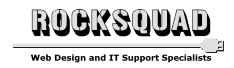
Rocksquad Computers (RSQ) is a Faversham based company offering high quality web design services and IT support to home & small business users.
RSQ's mission is to design & build custom websites, support client IT problems, ensure problems are properly evaluated and, once work is agreed, commit to no further charges without client approval. In that respect, RSQ aims to leave the client with a full solution.
RSQ was founded by James Rocks, a Microsoft Certified System's Engineer with over 30 years of experience supporting Windows.
Quotes
I'm afraid. I'm afraid, Dave. Dave, my mind is going. I can feel it. I can feel it. My mind is going. There is no question about it. I can feel it. I can feel it. I can feel it. I'm a... fraid.
I'm afraid. I'm afraid, Dave. Dave, my mind is going. I can feel it. I can feel it. My mind is going. There is no question about it. I can feel it. I can feel it. I can feel it. I'm a... fraid.